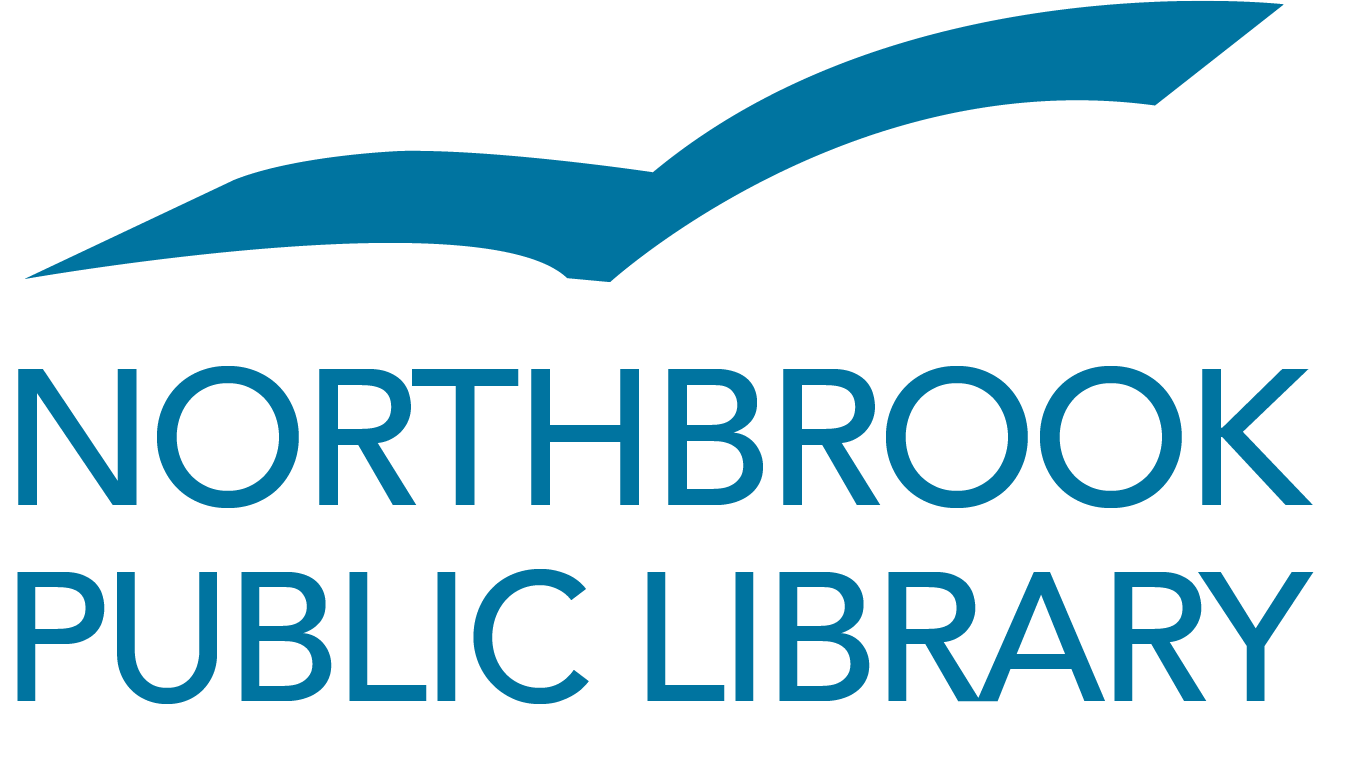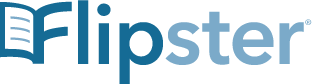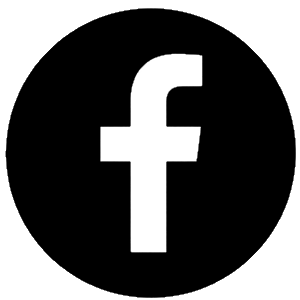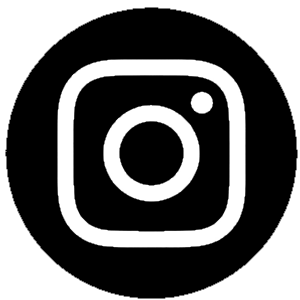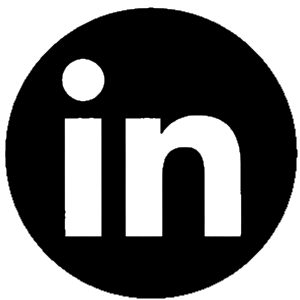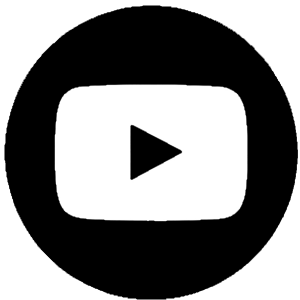In addition to digital magazines on Libby and PressReader, you can use Flipster to check out digital copies of your favorite magazines with your Northbrook Library card.
• Access Flipster online using a computer or mobile device.
• View offline using the Flipster app.
• Search by title and keyword or browse by category.
Watch this brief video to get started with Flipster in just minutes!
What titles are in Flipster?
We have 18 titles; see the full list here.
Are back issues available?
Yes.
- To access back issues on your desktop or laptop computer, open the most recent issue of a magazine and select the All Issues menu item in the right column to see all available issues.
- To access back issues on your mobile device, open the most recent issue of a magazine and select the All Issues menu item from the menu in the top left corner to see all available issues.
How long can I borrow a magazine?
Lending periods vary by title. Titles will expire once the loan period ends.
How do you access Flipster?
Via a computer, tablet, or phone with Internet connection:
- Click here to access the digital magazines available.
- Enter your Northbrook Public Library card number.
- Click on a magazine to view it within your browser. If you are connected to the Internet, you can access Flipster and read magazines.
What if I want to read without an internet connection on my tablet or iPad?
First, download the Flipster app and then download any magazines you'd like to read to the app while using an Internet connection.
Do I need a mobile app to view magazines on my mobile device?
No, using your mobile browser, you can access Flipster and read magazines from your mobile device with an Internet connection.
Searching Flipster
The Flipster Home screen is the default search screen and offers the ability to search for titles by keyword and browse by Category, Latest Issues, and All Issues.
To create a basic keyword search:
- From the home screen, enter your search terms in the "Search Flipster for magazine titles" field.
- Click on a title or the "Read Now" link to read it in the Flipster viewer.